Alerts
Elastio Tenant offers you a possibility to receive alerts about important jobs results directly in your Slack workspace or your email address. The list of supported alerts is constantly growing and can be viewed here.
To setup alerts to Slack, you have to navigate to Settings page on the right side of the top menu, then select the alerts tab.
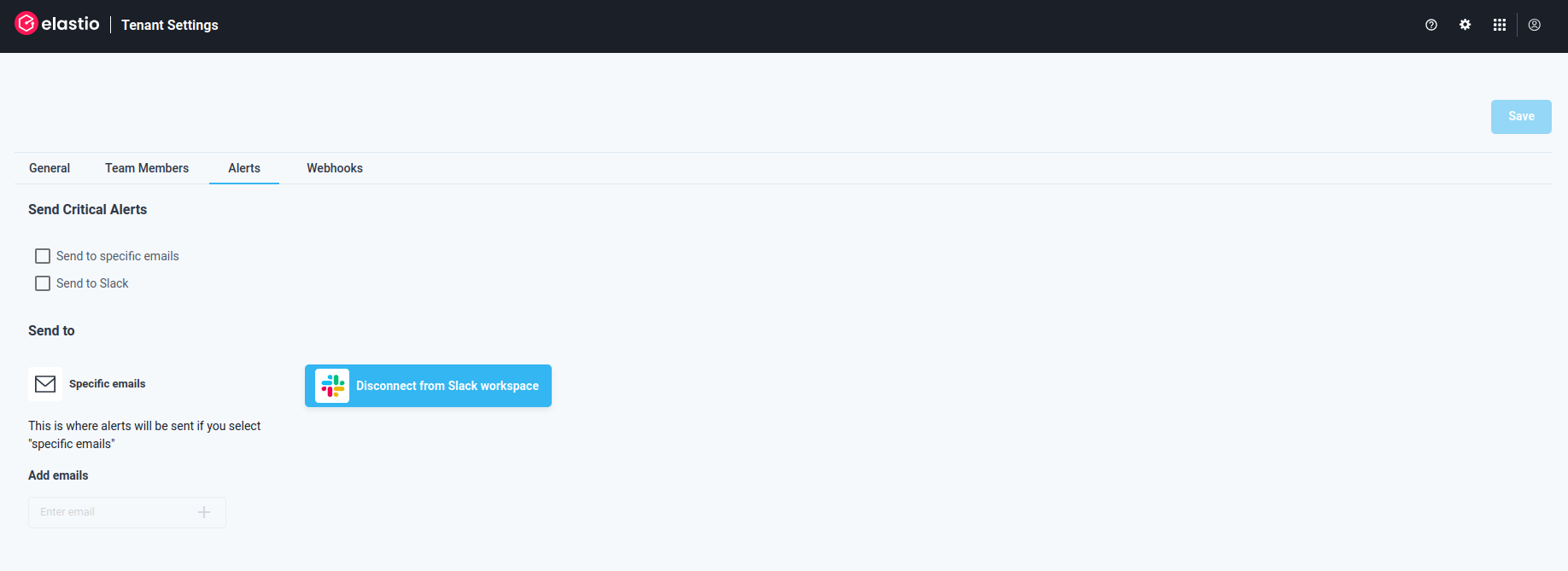
Figure 1: Alerts tab
You can select one of the 2 available delivery methods for critical alerts:
- Send to email - notifications will be sent to the specified email addresses,
- Send to Slack - the selected notification level messages will get delivered to your Slack workspace.
To set up notifications through Slack, you will need to connect Elastio Slack application to your workspace. To do that press the “Connect to Slack workspace” button. You will be redirected to a new tab where the Elastio Slack application will be granted the necessary permissions, such as perform actions in channels and conversations. Also, you’ll need to select a channel or direct messages to receive notifications. Once this is done, press the “Allow” button.
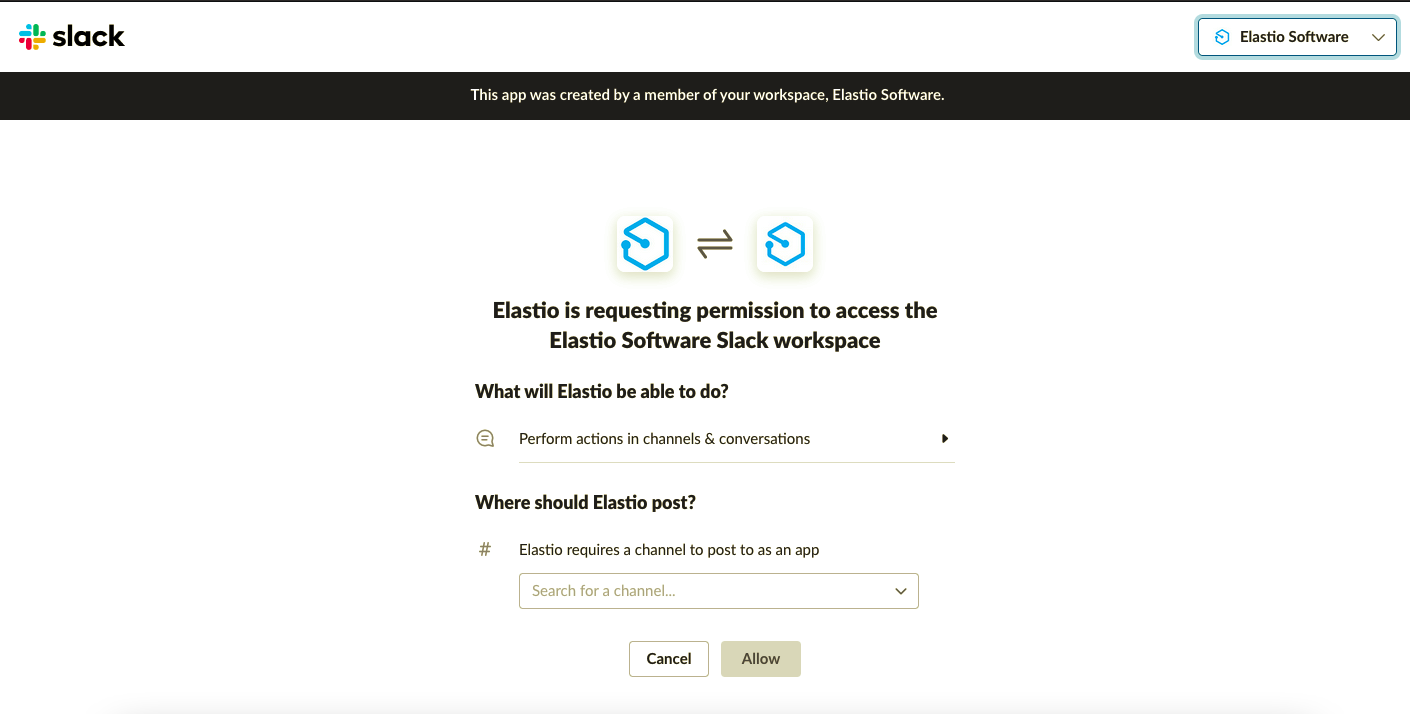
Figure 2: Elastio Slack application permissions
Once the Slack application is connected, you can go back to the Tenant Notifications settings tab and select the severity levels to be informed of to start receiving Elastio notifications directly in your Slack workspace.
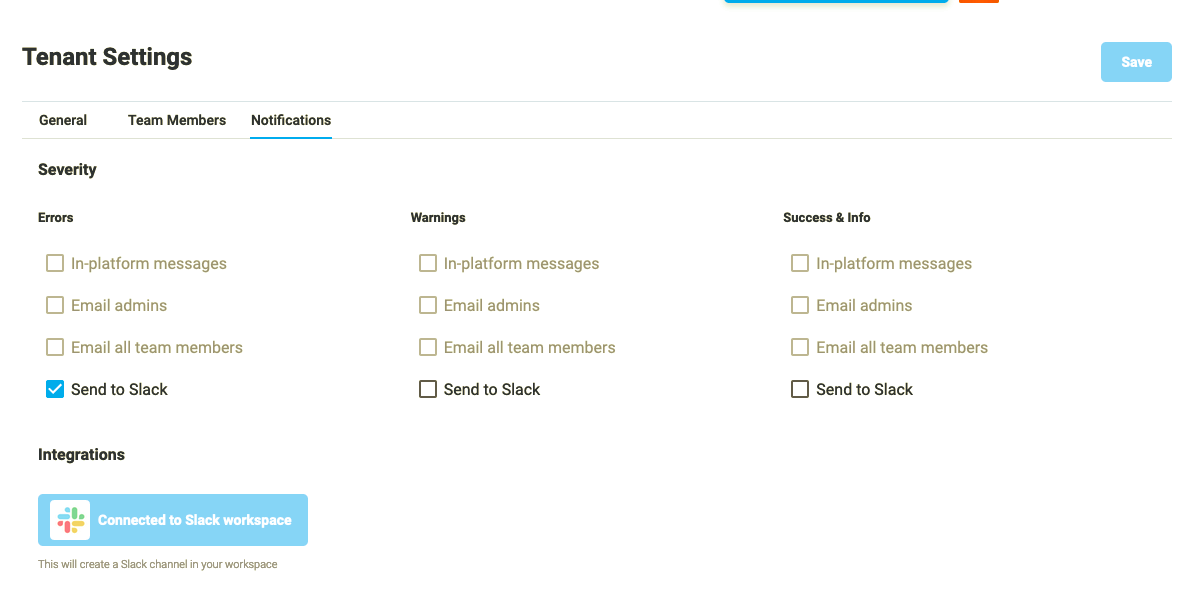
Figure 3: Elastio Slack application enabled
Email can be selected as a notification channel on the Settings / Notifications page as well. There is an option to enable email notifications for Warning and Error levels of notifications. A list of email addresses should be added to receive the alerts, those should be separated by comas.